When out training educators, I often get a question? What ______ should I buy? You can fill in the blank with the electronic hardware of your choice: digital camera, mp3 player, iPod, document camera, laptop, GPS device, electronic book reader. Whichever device people are looking for, they want advice. They want to know how to pick one out of the crowd that clamor for their attention. Here's some quick principles about buying electronics.
Pick a brand:
Sometimes it helps to narrow things down by picking a brand. If your workplace already uses a specific brand, talk to the folks who made that decision and ask them why. It often makes a lot of sense to choose the same brand especially, if compatibility is important. Otherwise, do some research on brand satisfaction and find out which brand has a reputation for the factors or features most important to you. By narrowing things down to a specific brand you can often eliminate lots of choices.
Pick a price:
When shopping for electronics there is usually a wide range of pricing. Know your budget before you start. A couple of quick online searches should let you know the range you can expect. When deciding on a budget, pick a price in the middle. Choosing the lowest priced model may not always be the cheapest. Lower costs can be associated with less features, support and lower quality workmanship and materials. Alternatively, highest priced may not mean best, sometimes it just means a particular model is over priced.
Buy the most:
Sometimes people will tell you to pick the features, memory, size, speed, etc. etc., you need and just buy that, but the problem is sometimes we just don't know. Often we are overbuying anyway, simply because we don't know how our needs will change in the future. Also, sometimes we don't know what all those numbers mean. What are megapixels anyway? Ram? Gigs? Clock speed? Hard Drive RPM? Well, when it comes to the numbers here's some advice, more is better. If you aren't sure what all the numbers mean, then pick a price (see above) and then just buy the biggest numbers you can get in your price range. Related to this is advice to buy the biggest and best you can afford. This sometimes doesn't work, which is why at the local youth soccer games, you sometimes see 10 people toting around huge Digital SLR Cameras and multiple lenses. We can often afford much more than we need, but usually, buying the most you can afford means that you will have enough capacity to carry you through the immediate future.
So go ahead, jump right in, pick a brand, or pick a price, and then buy the most.
 [/caption]
[/caption]



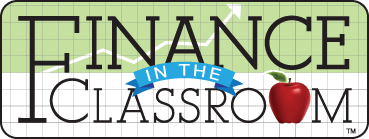
 Sometimes nothing but a good quality flatbed digital scanner will do, but other times you are in a hurry. Digital cameras have gotten better and better and now it is often pretty easy to 'scan' something you need with your digital camera or even your camer on you cell phone.
Sometimes nothing but a good quality flatbed digital scanner will do, but other times you are in a hurry. Digital cameras have gotten better and better and now it is often pretty easy to 'scan' something you need with your digital camera or even your camer on you cell phone.
 he run down for educators. The new
he run down for educators. The new 



 Podcasts are a special case of RSS feeds. In fact all they are are RSS feeds that notify the user when new content is available. Content for podcasts comes in two flavors: Audio and Video. Orginally, they only came in audio and were most often played on Apple's iPod devices. The term itself podcast is a composite of iPod and broadcast. These audio files were created with the intent that they be broadcast for use on an iPod. With increased internet speeds, it became possible to transfer Video as well as Audio and the vidcast was born, although the term vodcast is also sometimes used.
Podcasts are a special case of RSS feeds. In fact all they are are RSS feeds that notify the user when new content is available. Content for podcasts comes in two flavors: Audio and Video. Orginally, they only came in audio and were most often played on Apple's iPod devices. The term itself podcast is a composite of iPod and broadcast. These audio files were created with the intent that they be broadcast for use on an iPod. With increased internet speeds, it became possible to transfer Video as well as Audio and the vidcast was born, although the term vodcast is also sometimes used.


 Today's Web of the Week is actually two:
Today's Web of the Week is actually two: With Earth day just around the corner, it's a good idea to consider what to do to keep battery life up. Check out these tips for extending the life of your laptop battery.
With Earth day just around the corner, it's a good idea to consider what to do to keep battery life up. Check out these tips for extending the life of your laptop battery.
 at best distracting in the schools and at worst.... well they can get pretty bad. Another way the disadvantages of Blogger and other web based blog tools is disapearing is by the continued improvements in
at best distracting in the schools and at worst.... well they can get pretty bad. Another way the disadvantages of Blogger and other web based blog tools is disapearing is by the continued improvements in 

